Move Tool
The move tool is used to move the selected layer or the selection in the layer. With the move tool selected the mouse can be used to drag the layer or selection to the desired position in the image.
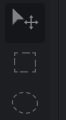
To use the move tool click the icon in the toolbar or navigate to the online editor move tool page. If there are muliple layers in the image make sure the layer you want to move is selected. Selecting a layer can be done by clicking it in the layers panel.
Using the move tool depends on whether you have an active selection in the image. As a result there are generally two cases to consider when using the move tool:

Learn more about using selections
The keyboard arrow keys (← ↑ → ↓) can be used as an alternative to the mouse to perform incremental movement in the respective direction.
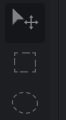
To use the move tool click the icon in the toolbar or navigate to the online editor move tool page. If there are muliple layers in the image make sure the layer you want to move is selected. Selecting a layer can be done by clicking it in the layers panel.
Using the move tool depends on whether you have an active selection in the image. As a result there are generally two cases to consider when using the move tool:
Moving with no selection
If there is no active selection (e.g. elliptical marquee) press anywhere in the layer and drag to move it to the desired location. Release the mouse button to complete the move and set the layer in its final position.
Moving with a selection
If there is an active selection, press and drag inside the selection to move the selected part of the image in the layer. If you want to move the full layer press anywhere outside of the selected region (outside the marching ants) and drag to move it.Learn more about using selections
The keyboard arrow keys (← ↑ → ↓) can be used as an alternative to the mouse to perform incremental movement in the respective direction.