Rectangular Marquee Tool
The Rectangular Marquee Tool is used to create rectangular selections in an image. To activate the rectangular marquee tool click the icon in the toolbar on the left or navigate to the rectangular marquee tool page in the online image editor.
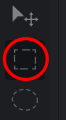
There are four modes that determine how the newly drawn selection is added to the to the image and how it interacts with a selection that already present.
Aspect Ratio:
constrains the rectangular selection to the selected aspect ratio e.g 4:3.
Step:
The amount of pixels to be moved when the arrow key is pressed.
Learn more about using selections
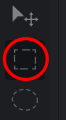
Drawing Rectangular Selections
To draw a rectangular selection simply press and drag around the area you wish to select. The selection starts where the user presses with the mouse and ends where the mouse is released. The selected area is indicated by the marching ants dashed line that forms the boundary of the selection.Tool Options
Mode:There are four modes that determine how the newly drawn selection is added to the to the image and how it interacts with a selection that already present.
- New - The new selection will replace any active selection in the image.
- Union - The new selection will be combined with the old selection.
- Subtract - The area covered by the new selection will be subtracted from the old selection.
- Intersection - A selection will be made from the intersecting region of the old selection and the new selection..
Aspect Ratio:
constrains the rectangular selection to the selected aspect ratio e.g 4:3.
Step:
The amount of pixels to be moved when the arrow key is pressed.
Learn more about using selections